Contents
- Step 1: Create Canva Embed Code
- Step 2: Copy the Embed Code
- Step 3: Paste Code Into the Retriever Slide
- Step 4: Other Settings
- Note: Limitations and Alternatives
- Troubleshooting: Possible Errors
This guide explains how to use Canva embed codes on Retriever Digital Signage. For other ways to use Canva designs with Retriever, see our related documentation.
Step 1
Create Canva Embed Code
- With your design open in Canva, click the “Share” button in the top right corner.
- Click the option to “See all,” and select “Embed.”
- Click the large, purple “Embed” button to generate the embed code.
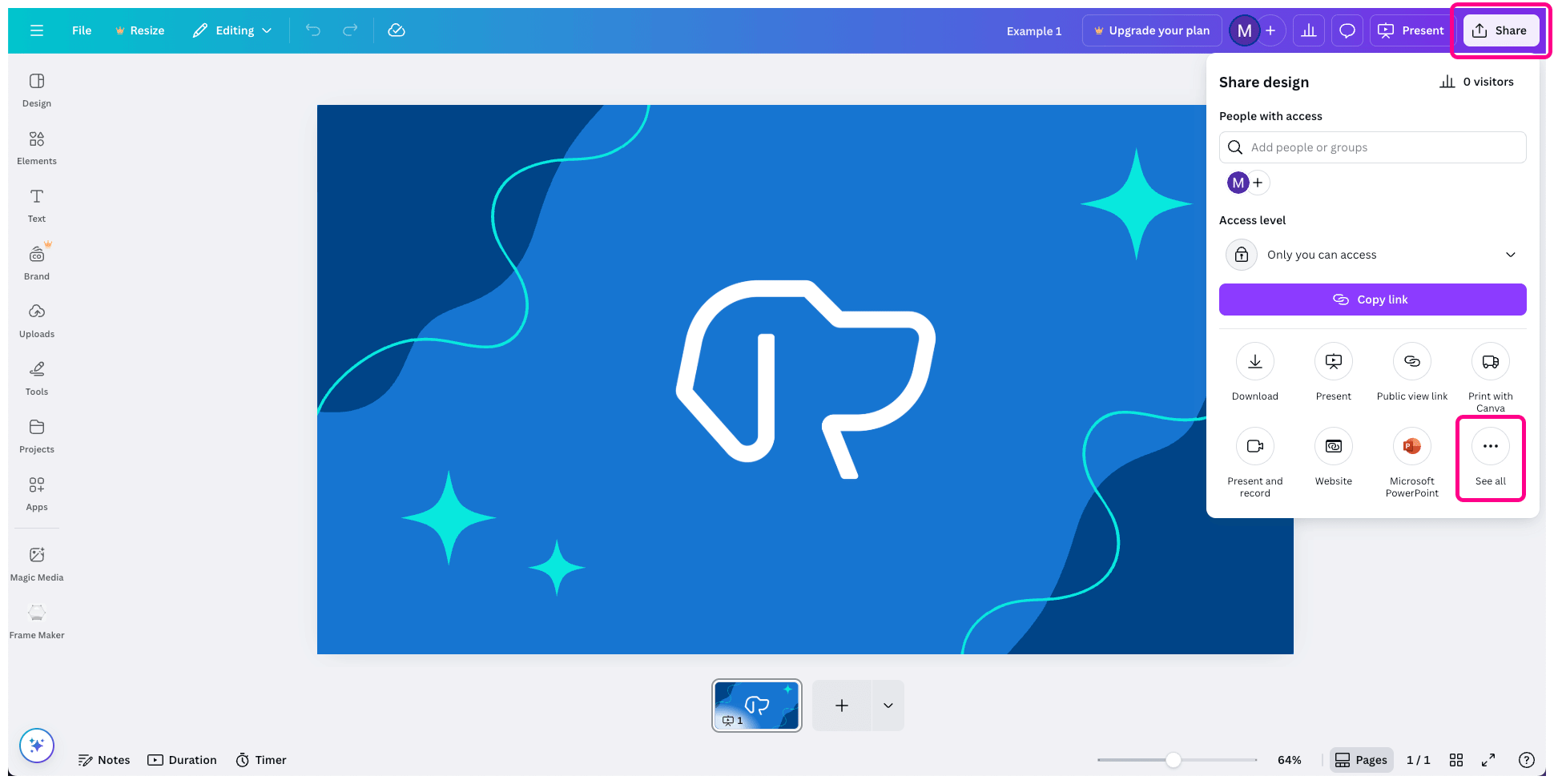
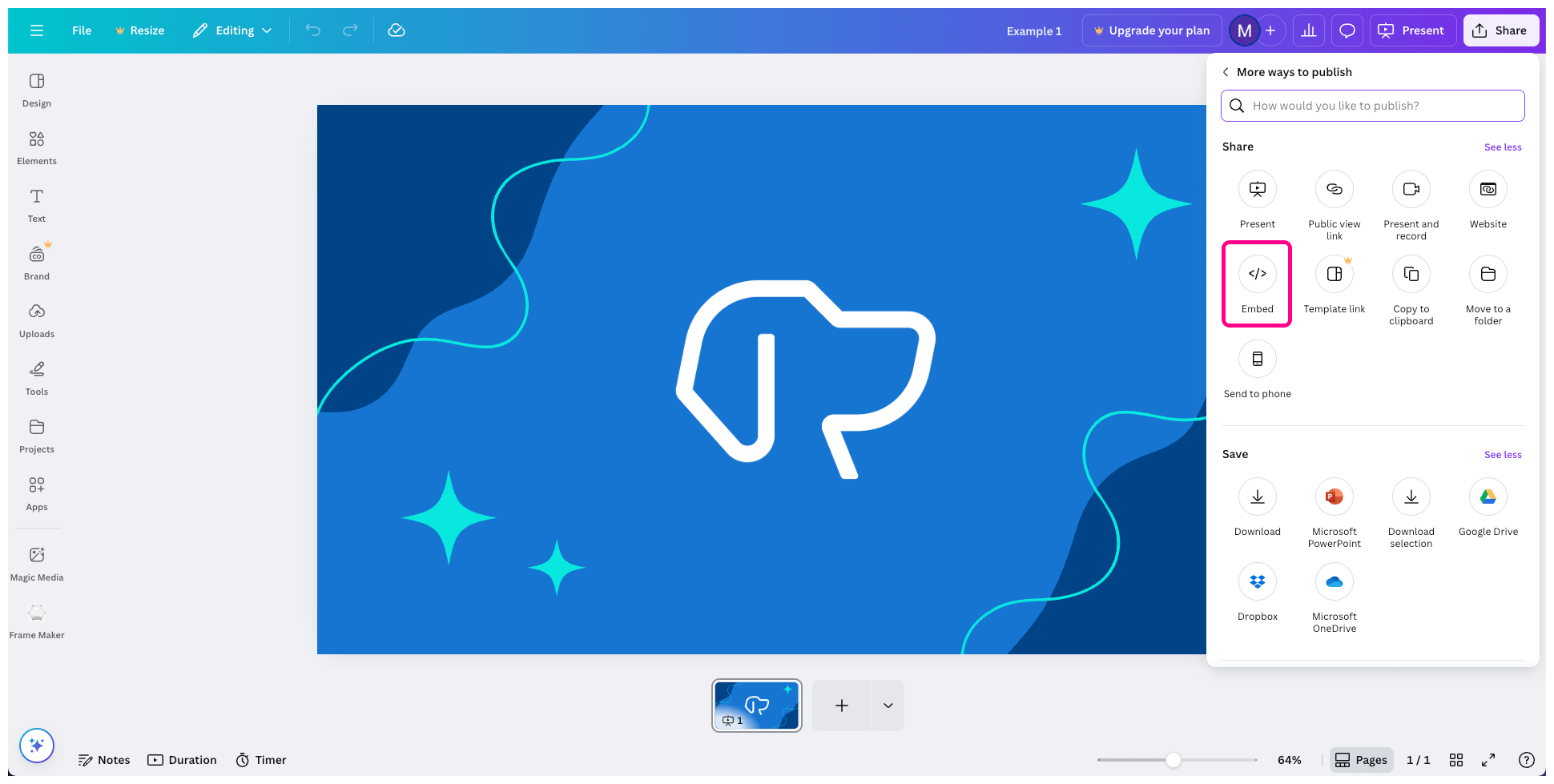
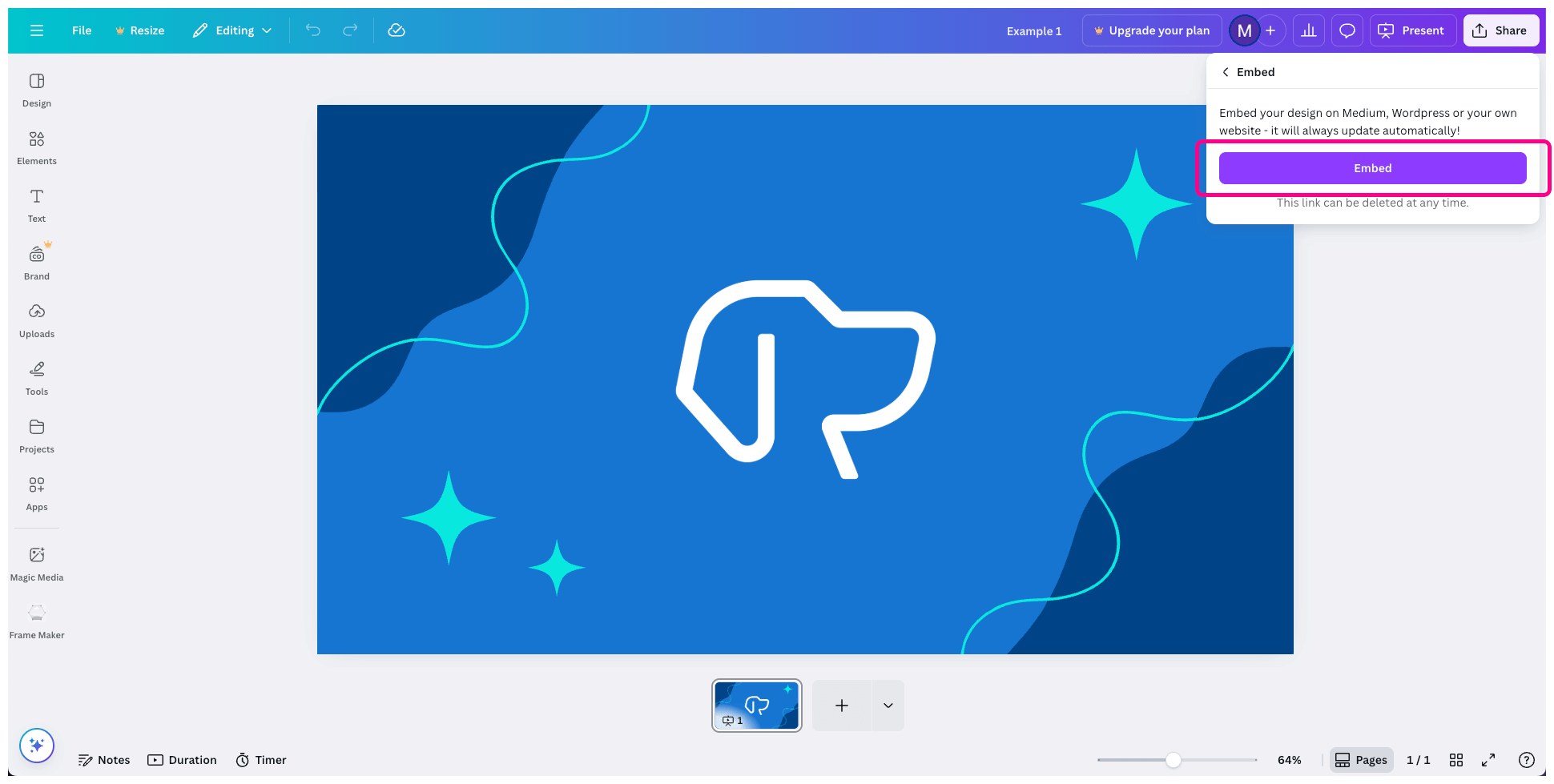
Step 2
Copy the Embed Code
- Copy the “Smart embed link” code.
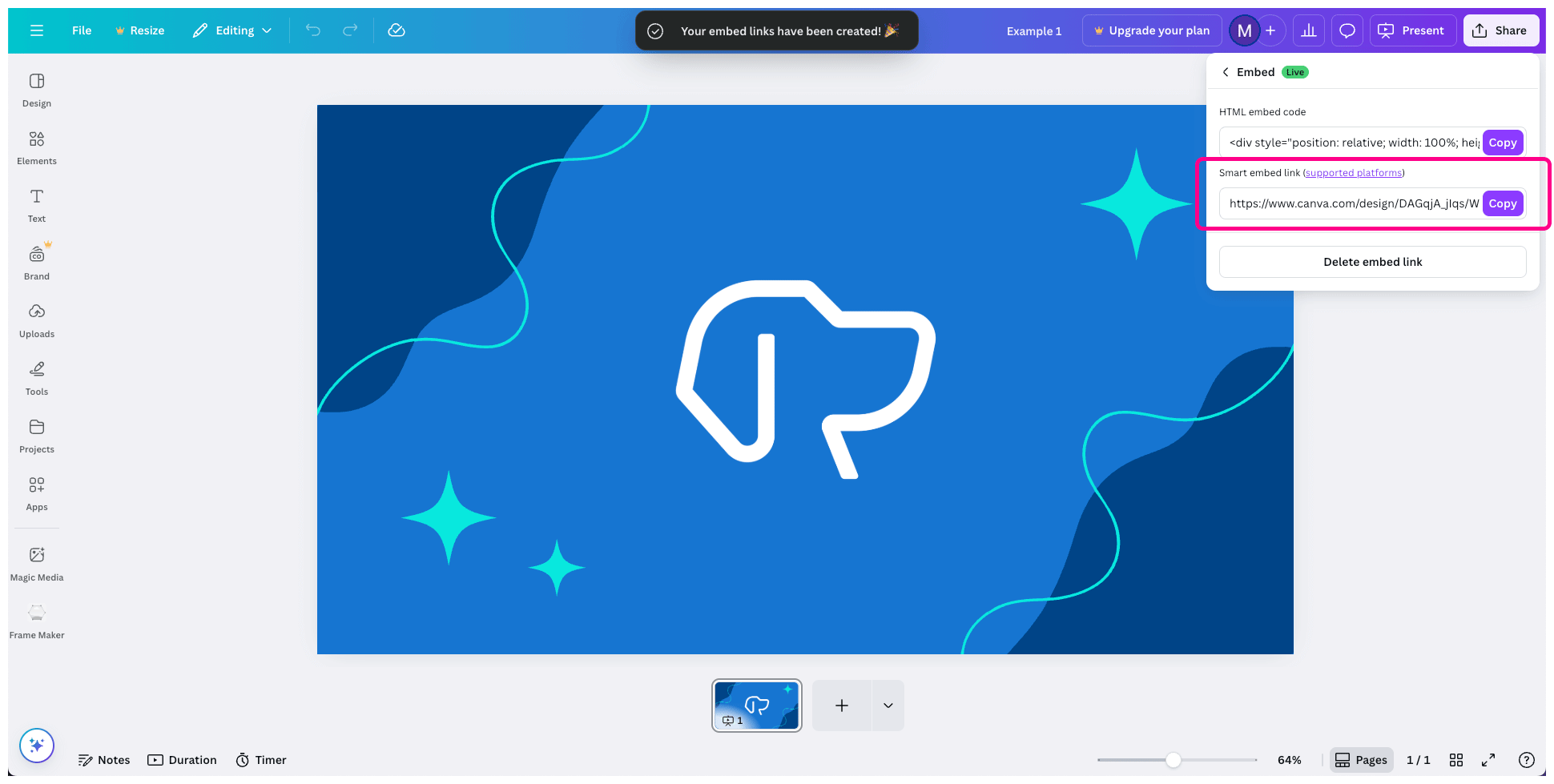
About Canva Embed Codes
Canva will generate two embed code options:
- HTML embed code
- Smart embed link
The “Canva Embed” Retriever template will accept either option. For simplicity, we recommend using the “Smart embed link.”
If you would like to use the plain “Embed” Retriever template instead of “Canva Embed”, you will need to use the “HTML embed code” option.
Step 3
Paste Code Into the Retriever Slide
- On the Retriever, add the “Canva Embed” template to your playlist.
- In the slide editor sidebar, edit the “Canva Embed Code” field and replace it with the code that you copied from Canva.
- Click “Save and Return” to see your design in the slide.


Step 4
Other Settings
You may want to adjust the other slide settings.
- Aspect Ratio — This should match the width and height of the design you made in Canva. If the design is not a common size, or if you forget what it is, you can set it to “Auto” for automatic sizing. The most common aspect ratios for Retriever are either 16:9 for horizontal/landscape displays or 9:16 for vertical/portrait displays.
- Trim Control Icons — This option crops the gradient and icons that Canva adds at the bottom of the embed area. Please make sure you are using the aspect ratio that matches your Canva design. If it does not match, this option may crop the top and bottom of your design. You can turn this off if you would rather show the control icons.
- Duration — This is the amount of time in seconds that the slide will play. Please note, however, that presentations and videos embedded from Canva will not autoplay (see the next section on Limitations and Alternatives).
Note
Limitations and Alternatives
There are some benefits and drawbacks with using embed codes from Canva on your digital signage.
- Automatic Updates — The main benefit of using an embed is that it will automatically update when you edit your design in Canva. Be aware that with Canva’s autosave feature, the embedded content on your Retriever may update in the middle of your edits on Canva.
- No Autoplay — Unfortunately, Canva does not support autoplaying embeds. If you have a presentation with multiple slides or a video that you would like to use on your Retriever, we recommend exporting a video from Canva and using the “Video” Retriever template instead.
- Control Icons and Cropping — Canva adds a small, dark gradient with some icons to the bottom of embedded content. Turning on the “Trim Control Icons” option will crop those icons, but if your design is not a common aspect ratio, the top and bottom may also get cut off. To avoid that, you can download your design as an image (“PNG” or “JPG”) and use it in one of our picture templates, such as “Single Picture.”
- Deleting Embed Links — If you delete an embed link (“Share” > “Embed” > “Delete embed link”), an error message will display anywhere that code is still being used, including your digital sign. Before you delete the embed link, remember to unpublish or delete the Retriever slide that is using it first.
If any of these are deal-breakers, don’t despair! There are plenty of other ways to display your Canva designs on Retriever Digital Signage.
Troubleshooting
Possible Errors
Canva Error Message
If the slide shows an error with the Canva logo that says, “Forbidden (403),” that means the slide recognizes a Canva code, but it is not linked to a valid Canva project. This is most likely caused by the embed link being deleted in Canva. In rare cases, it could also be because of a mistyped code. If you see this error in the slide editor, do not publish your slide, because this error will display on your Retriever devices.

To fix this error:
- Go to Canva and make sure the embed link is still active. If it is active, there will be a green “Live” marker on the embed button. If it is not active, activate it by clicking on the “Embed” button.
- Copy the “Smart embed link” to your clipboard.
- Return to the Retriever slide and edit the “Canva Embed Code” field.
- Select everything that is in the field and delete it. Then, paste the embed code and click “Save and Return.”
Retriever Error Message
If the slide shows an error that says, “Hmm, that embed code doesn’t look right,” that means the slide could not recognize a valid Canva link. This is probably just because of a typo. If a slide is published with this error, it will not play on your Retriever devices.

To fix this error:
- Go to Canva and make sure the embed link is active. If it is active, there will be a green “Live” marker on the embed button. If it is not active, activate it by clicking on the “Embed” button.
- Copy the “Smart embed link” to your clipboard.
- Return to the Retriever slide and edit the “Canva Embed Code” field.
- Select everything that is in the field and delete it. Then, paste the embed code and click “Save and Return.”
The Slide Does Not Play on Device
If the “Canva Embed” slide does not play on your Retriever device, there are several possible reasons.
- Make sure the slide is published on a playlist that is assigned to the correct device.
- Since this slide loads content directly from Canva, it requires an Internet connection, so make sure the device is online. You can check this in the Retriever interface by going to “Devices.” The last time the device was online will show next to it in the list. If it is offline, follow these instructions for common fixes.
- Make sure the embed code is correct (see the “Retriever Error Message” section above).