Step 1
Copy the Facebook Page URL
- On Facebook, find the Facebook Page you want to embed. Please note that it must be a “Facebook Page” and not a profile.
- Go to your browser’s address bar where it says, ”facebook.com/YourPageName”.
- Select the entire URL from the address bar and copy it.
Facebook Page vs. Profile
- A Profile is where you can share information about yourself.
- A Page is where artists, public figures, businesses, brands, organizations, and nonprofits can connect with their fans or customers.
The Retriever’s Facebook Timeline Embed template only accepts Facebook Pages, not profiles. You can embed any Facebook Page that is not restricted, for example, by country or age.
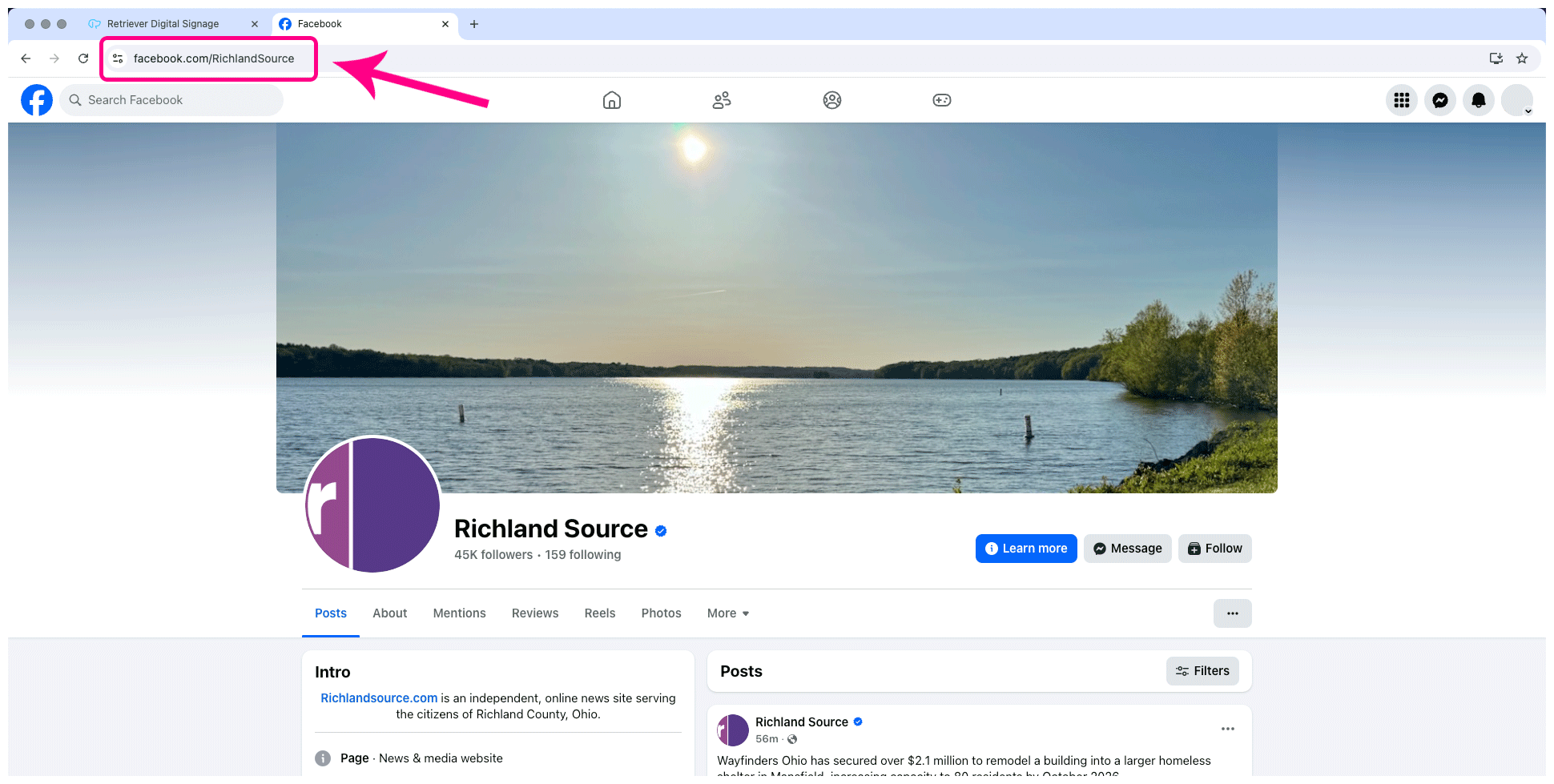
Step 2
Paste URL Into the Retriever Slide
- On the Retriever, add the “Facebook Timeline Embed” template to your playlist.
- In the slide editor sidebar, edit the “Facebook Page URL” field and replace it with the URL that you copied from Facebook.

Step 3
Other Settings
You may want to adjust the other slide settings. Here are some of the settings related specifically to the Facebook embed.
- Show QR Code — Turn this on to include a QR code that links to your Facebook Page. The QR code is generated automatically based on the URL you pasted in the “Facebook Page URL” field. When someone scans the code with their phone, it will open your Page in either their browser or the Facebook app.
- Scroll Amount (in the “Transition” group) — Use this setting to adjust the amount of the Facebook timeline that will display on the slide. A greater number will scroll farther down the page. This also adjusts the duration of time that the slide plays. Set this amount to “0” to make it not scroll at all.

Troubleshooting
Possible Errors
Blank Facebook Area
If the slide shows a blank white area instead of the Facebook timeline, that means the slide recognizes a Facebook URL, but it is not linked to a valid Facebook Page. This is most likely either because of a typo or trying to use a profile URL instead of a Facebook Page URL. If you see this blank area in the slide editor, do not publish your slide, because it will display that way on your Retriever devices.

To fix this error:
- Go to the Facebook Page and copy the URL as explained in Step 1.
- Return to the Retriever slide and replace everything in the “Facebook Page URL” field with the new URL.
- Make sure that it starts with “https://www.facebook.com/” and is followed by the Page name.
Retriever Error Message
If the slide shows an error that says, “Hmm, that link doesn’t look right,” that means the slide could not recognize a valid Facebook Page URL. This is probably just because of a typo. If a slide is published with this error, it will not play on your Retriever devices.

To fix this error:
- Go to the Facebook Page and copy the URL as explained in Step 1.
- Return to the Retriever slide and replace everything in the “Facebook Page URL” field with the new URL.
- Make sure that it starts with “https://www.facebook.com/” and is followed by the Page name.
The Slide Does Not Play on Device
If the “Facebook Timeline Embed” slide does not play on your Retriever device, there are several possible reasons.
- Make sure the slide is published on a playlist that is assigned to the correct device.
- Since this slide loads content directly from Facebook, it requires an Internet connection, so make sure the device is online. You can check this in the Retriever interface by going to “Devices.” The last time the device was online will show next to it in the list. If it is offline, follow these instructions for common fixes.
- Make sure the Facebook Page URL is correct (see the “Retriever Error Message” section above). It should start with “https://www.facebook.com/” followed by the name of the page.