Step 1
Copy the Embed Code
- On Instagram, find the post or profile you want to embed. (You may need to log in to Instagram in order to view it in your browser.) You can embed your own public post or profile or someone else’s public post or profile.
- Click on the three-dots menu icon in the upper right.
- Select “Embed” from the popup.
- Click “Copy embed code” to copy it to your clipboard.
Copying a Profile Embed Code
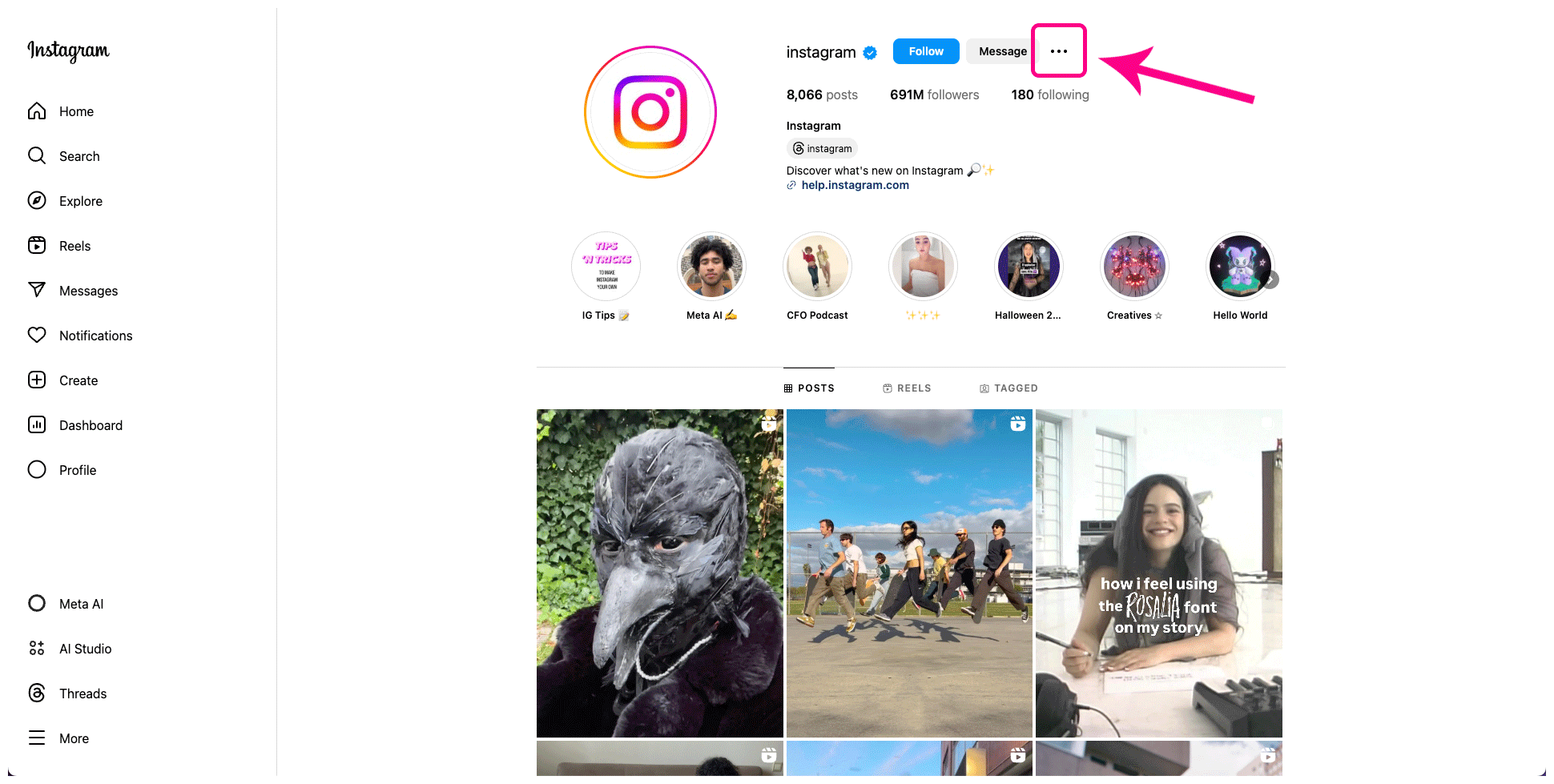


Copying a Post Embed Code



Step 2
Paste Code Into the Retriever Slide
- On the Retriever, add the “Instagram Embed” template to your playlist.
- In the slide editor sidebar, edit the “Instagram Embed Code” field and replace it with the code that you copied from Instagram.
- Click “Save and Return” to see your post or profile in the slide.


Step 3
Other Settings
You may want to adjust the other slide settings. Here are some of the settings related specifically to the Instagram embed.
- Show QR Code — Turn this on to include a QR code that links to your Instagram post or profile. The QR code is generated automatically based on the code you pasted in the “Instagram Embed Code” field. When someone scans the code with their phone, it will open your post or profile in either their browser or the Instagram app.
- Embed Height — Use this setting to adjust the height of the embed area compared to its width. For example, if you are embedding your profile and want to show only the first three posts, set it to a low number. Or if you are embedding a tall individual post, set it to a higher number.
- Show Post Description — The post description is what was typed on Instagram when the photo or video was posted. Because it shows below the post’s photo or video, you may need to increase the “Embed Height” setting in order to see the description. This setting overrides the setting from Instagram when you copied the embed code.
Troubleshooting
Possible Errors
Instagram Error Message
If the slide shows an error with the Instagram logo, that means the slide recognizes an Instagram code, but it is not linked to a valid Instagram post or profile. This is most likely caused by the post being deleted from Instagram or the user being removed. In rare cases, it could also be because of a mistyped code. If you see this error in the slide editor, do not publish your slide, because this error will display on your Retriever devices.

To fix this error:
- Go to Instagram and make sure the post is still available.
- Copy the embed code to your clipboard as explained in Step 1.
- Return to the Retriever slide and edit the “Instagram Embed Code” field.
- Select everything that is in the field and delete it. Then, paste the embed code and click “Save and Return.”
Retriever Error Message
If the slide shows an error that says, “Hmm, that embed code doesn’t look right,” that means the slide could not recognize a valid Instagram link. This is probably just because of a typo. If a slide is published with this error, it will not play on your Retriever devices.

To fix this error:
- Go to Instagram and make sure the post is still available.
- Copy the embed code to your clipboard as explained in Step 1.
- Return to the Retriever slide and edit the “Instagram Embed Code” field.
- Select everything that is in the field and delete it. Then, paste the embed code and click “Save and Return.”
The Slide Does Not Play on Device
If the “Instagram Embed” slide does not play on your Retriever device, there are several possible reasons.
- Make sure the slide is published on a playlist that is assigned to the correct device.
- Since this slide loads content directly from Instagram, it requires an Internet connection, so make sure the device is online. You can check this in the Retriever interface by going to “Devices.” The last time the device was online will show next to it in the list. If it is offline, follow these instructions for common fixes.
- Make sure the embed code is correct (see the “Retriever Error Message” section above).
